Today we will know how to open a bkash
account at home. Mobile banking service is one of the means in Bangladesh to
bring money from home and abroad and send money very easily in a short time.
And Bkash is the largest mobile banking company in Bangladesh under BRAC Bank.
Bkash Account You can open account by sitting at home and open Bkash account by
going to Bkash agent point. I will discuss everything in detail how you can
open Bkash account by yourself and how you can open bkash account by going to Bkash
agent point.
First we will know how to open a Bkash
account at home by yourself. Following things are required to open a
development account.
1. You will need a smart phone.
2. The SIM with which you will open
the Bkash account must be entered in the mobile.
3. Bkash app should be installed on
the mobile with which the Bkash account will be opened. If you type Bkash and
search, you will get Bkash apps in play store.
4. You will need NID or National
Identity Card.
5. A live picture will be taken of
you, you have to prepare to take the picture.
So keep the above four things with you and prepare to take a picture and then sit down to open the development account.
I assume you have all the above now you are sitting to open development account. In two parts, you have to complete the development account opening. The first part is to submit all your information and your picture through the app. The second part is to activate your Bkash account by going to Bkash mobile menu.
Part-1
Now I will start the first part. The
first part is the tasks we have to do with the Bkash apps to open the Bkash
account.
Step-1: Open the Bkash app installed
on your mobile. After opening it you will see a text coming up “Open Bikash
account with your NID in minutes”. Below you can see Log-in/Registration
written click here.
Step-2: Enter your 11 digit mobile
number. 11 digit mobile number can be seen below and click next.
Step-3: Select mobile operator. Select
your mobile number Grameenphone or Airtel, Banglalink, Robi, Teletalk.
Step-4: A 6-digit verification code will be sent to your mobile, enter this verification code. Sometimes the verification code is not automatically selected by mobile, you just click on Allow and the verification code will come here. Click next with verification code.
Step-5:
Then you will see development terms and conditions will appear you have to
accept. If you click next, the terms and conditions will be accepted.
Step-6:
Now you have to give your NID card picture. First you take a picture of the
front of the NID. Take a picture of the front and click Allow. Similarly, take
a picture of the rear part of the NID. Then you click on Send.
Step-7:
Now you have to select your gender, source of income, estimated monthly income
and your profession. Select and click next.
Step-8:
Now a picture will be taken of you. For photography, you need to have enough
light around you to see your face well. There will be a frame to take the
picture and your face should be inside this frame. You will have to wait a
while for the image to be scanned and your eyelids will move a little while the
image is taken.
Once your picture is taken, you will
see a confirmation message on your mobile, it will say that your development
account has been opened. If the confirmation message does not come immediately,
please wait. After receiving the confirmation message, the first part of
opening your Bkash account is complete.
Part-2
So far we have completed the first part. Now we have the second part. The second part is to set up the mobile menu, to set up the pin code which has to be done through the mobile menu. So let's know how to complete the second part.
1. First dial *247# in Bkash mobile
menu.
2. Then you will go to Active Mobile
Menu. Enter Tai One (1) in Active Mobile Menu One (1) number and click Send.
3. Now enter a five (5) digit pin code
for your Bkash account. Then click Send.
4. Enter this pin code again. Then
click send.
Now you will see a message that your
development account is ready-to-use. Once you have opened a Bkash account, you
can make any transaction that can be made through Bkash.
Now we will know how to open a development
account through an agent. You will take the following documents to any
development agent near you.
1. Your mobile phone
2. Carry original copy and photocopy
of NID Card/Passport/Driving License
3. Take a copy of the photo
Bikash Agent Point will open your account by
following the steps below:
1. At first dial *247#.
2. Select your “Activate Mobile Menu”
option.
3. Give your 5 digit PIN number and
enter it here.
4. And again enter your same PIN
number.
Now you may have some questions that will be answered
Question: Can Bikash account be opened with
passport?
Answer:
Yes, you can. Please visit the nearest Bikash customer point or agent center.
Don't forget to bring your passport and mobile. They will open the development
account
Q: Can I change my Bkash number?
Answer:
No, you cannot change. You can open a new Bikash account using new mobile
number.
Q: How do I check my Bkash account?
Answer:
You can check your bkash account by dialing *247# (bkash dial number). If your
phone shows develop menu then your account is run.
Q: Can I open multiple accounts with one NID?
Answer: No, you can have only one
account per NID.
Q: Can I open multiple accounts with one
mobile number?
Answer:
No, you can open only one account with one mobile number.
Read More:









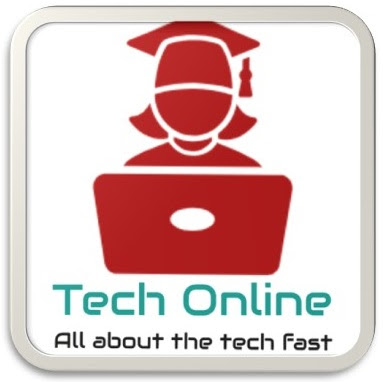


0 Comments
Please do not enter any spam link in the comment box